Tools for tracking progress toward BASIC Award, as well as forms to submit your application
A reminder to those chasing the BASIC AWARD, or the Unbelievable Operating Achievement Award, as well as all the GERATOL Endorsements, there are several tools available on the website for tracking your state totals and endorsements, as well as blank copies of the Award Application form.
One of the tools available is the Excel spreadsheet, which allows you to enter a state as you work it, by putting in the word “YES” in the Worked Column, along with the station call sign worked, in the “CALL” section. The spreadsheet then automatically calculates your totals. This can serve as a “quick check” for those working on their basic. Below is an example of the spreadsheet, before any contacts are entered:
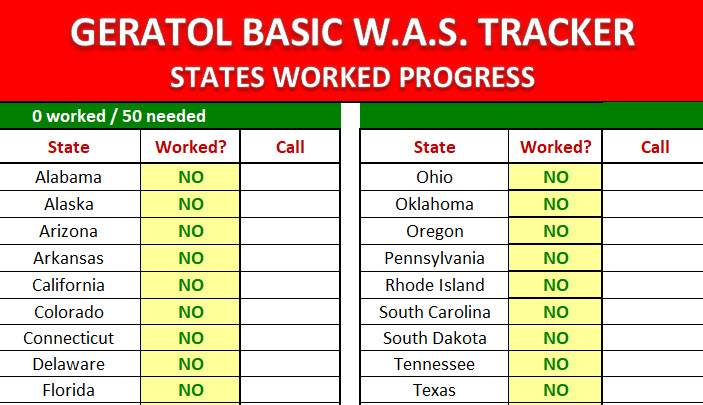
Once you begin making contacts, simply put a YES in the state worked, along with the call sign of the station you worked: See below example:
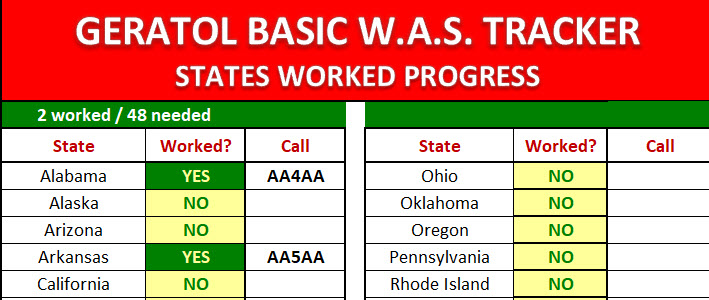
By putting the word YES in worked column, and adding the station worked, the spreadsheet will automatically calculate the number of states you worked, and how many you still need to work. As the example shows, two states were worked and op needs 48 more.
Of course, once you have worked, logged and obtained QSL cards toward your basic, you must submit the application form and proof of QSL to our awards manager, Dave – KJ8V. Below is an example of the form:
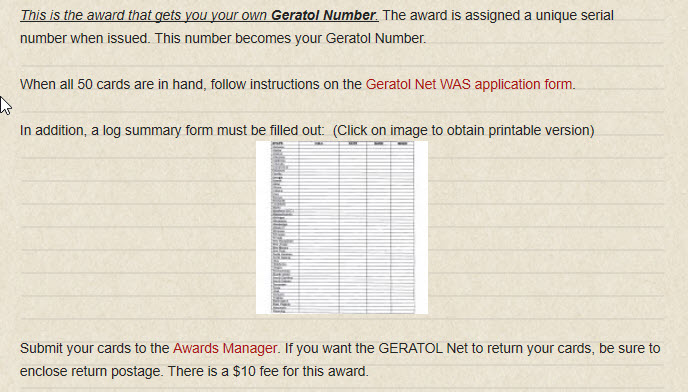
Tools for tracking your GERATOL Endorsements
(Just a reminder, to use GNEC, you MUST first download WinEQF logging software, and log your GERATOL QSO’s with WinEQF.)
As a reminder to those returning to the net, and the GERATOL Website, but especially for new folks joining the net, the GERATOL website was not designed to track your individual endorsements and awards. The site does however, provide links to files in the menu bar, which allow you to download and begin using for your individual tracking purposes.
For example, using GNEC with the logging files from WinEqf affords a very useful tool for tracking the progress of your individual endorsements. Below is a typical screen shot of how progress is tracked using Frosty’s GNEC program in conjunction with WinEqf for endorsement status.
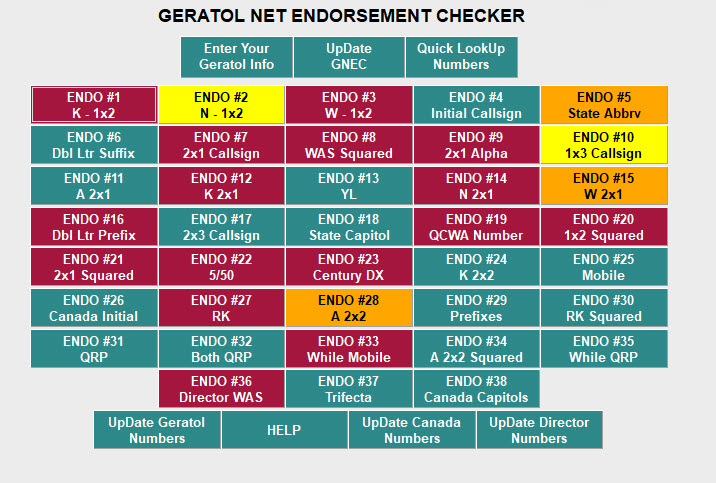
The green color button denotes you are greater than three requirements from being completed. Yellow only two requirements short and the orange color reflects you only need one more requirement to complete the award and maroon reflects completion. Here are some examples of the various buttons:
GREEN BUTTON Example: Endorsement #24 requires one to work all 50 with “K” 2×2 Call signs. In this case the op has 14 left to work
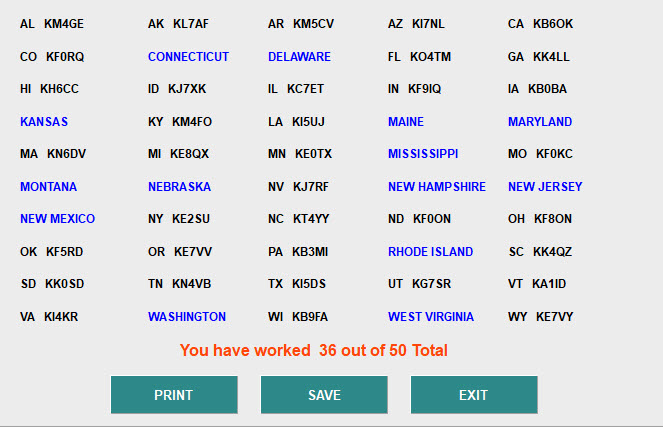
YELLOW BUTTON example: Endorsement #2 requires one to work all fifty states with “N” 1×2 Call signs. In this example, the op needs two more to complete the endorsement. (See below example)
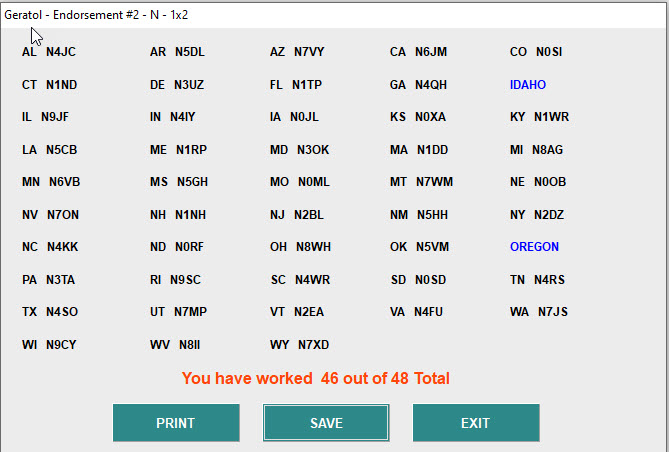
ORANGE BUTTON example: Endorsement #15, you must work all fifty states with “W” 2×1 calls.
In this example, the op needs only to work the state of HI with a “W” 2×1 call.
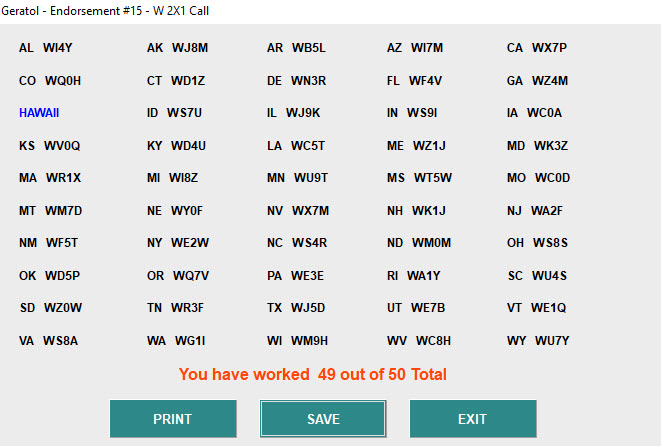
Another neat feature of GNEC, is the ability for you to print your progress reports for each of the endorsements you are tracking. As the example above points out, simply hit the PRINT button, after running your status check, and voila. A nice printed summary of where you stand, which states you need.
Yet another great tool made available by W0FP, is the GLIST program. As with GNEC, the GLIST is available on our website, by simply downloading the latest version. There are detailed instructions on the site, where the files are located, on how to set these tools up.
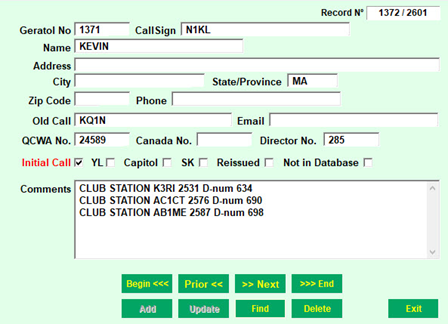
As you can see it reflects the GERATOL number, call sign, name, D #, along with other pertinent information endorsement seekers may be looking to obtain. You not only can sort it by GERATOL number, but by “D” number, Call sign, etc. See below example:
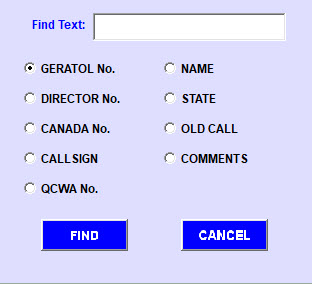
Just a reminder, the use of GNEC begins with downloading and using the logging software, WinEqf. That software is also available on the website for you to download and begin using. The key is to get your logging software as up to date as possible. This will insure maximizing the uses of GNEC and GLIST
To do this, if you have not been using WinEqf to log your GERATOL contacts, you may need to import those from whatever logging software you are currently using, or input them manually into WinEqf. Either way, it’s well worth the effort, for tracking progress against your GERATOL endorsements.
All the files in question, WinEqf, GNEC and GLIST, Basic Tracking Spreadsheet, may be found on our website by opening the website, looking at the main menu bar at the top of the site, and clicking on where it says “Files” See below:
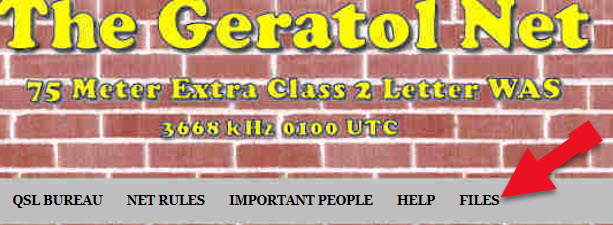
Once you have clicked on the “FILES” section, shown above. The dropdown menu then shown will list three items, including: Additional Aids and Forms for the GERATOL Net
Click on Additional Aids and Forms for the GERATOL Net and you will see the following shown below:
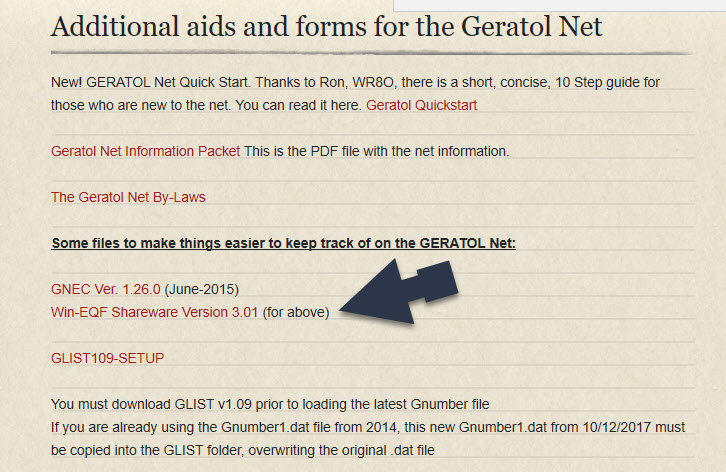
Begin by downloading the Win-EQF software. Set up the software as directed, and begin logging your GERATOL QSO’s. You can then download GNEC, following the instructions put out by Frosty, W0FP and begin updating GNEC, once you have contacts logged into WinEQF.
Below is a typical WinEqf log page, once properly set up and in use:
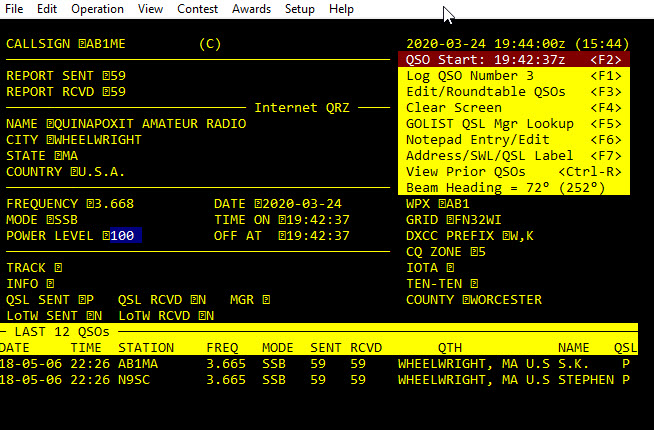
Also, remember you need to “marry” your WinEqf logging software to GNEC. Simply follow the instructions set out by Frosty, W0FP when attempting to do this. Those are found under the instructions, when you download GNEC
Regarding other awards, such as Vet Salute, Director’s Award, 50/50, etc. There are instructions on the site under the AWARD portion of the menu bar, for how to track and submit your QSO’s for those awards. Have fun, and good hunting. Kevin – N1KL